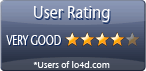Allows you to run your iPhone or iPad workspace on a PC desktop, efficiently mirroring iOS apps on a Windows desktop.
Tablets have become a popular tool for increasing productivity insofar they've become a great second screen for running applications. Unfortunately, many PC applications aren't available on iOS. With Duet Display, you're given a way to extend your PC's desktop workspace on to your iPad.
The application essentially turns your iPad tablet into a second display for your PC, making it possible to run Windows apps on iOS.
Setup and configuration
Getting setup with Duet Display is pretty easy. All that's involved is grabbing the corresponding app from the app store and running this program on your Windows PC. Once both pieces of software are installed, you can connect your iPad USB-to-lightning cable to your PC and get to work. A system reboot might be required first to get Windows to recognize the USB device and install all of the device drivers.
When everything is properly setup, Duet Display will become visible in the system tray where you can access all of the settings.
Some of the settings that the program can configure are the frame-rate in FPS, screen resolution (regular for energy efficiency) and pixel quality. Each of these settings can affect the power consumption of the connected iPad.
Using your iPad touch screen on Windows
If your current laptop or desktop PC doesn't have a touchscreen, Duet Display can be used as one. It allows not just interaction with regular Windows applications, but can be used specifically with graphics and painting tools for easily strokes and image manipulation with your fingers.
It can also be used, in a way, to take advantage of some of the features that Windows can provide by activating tablet mode. These are more often than not available in Windows 10 apps.
The application is an excellent way to use your iPad as a second monitor whether it's on a temporary or permanent basis. A good idea for those using it at a desk is to install the iPad on a stand.
Conclusion
In conclusion, Duet Display is a wonderful idea that's been executed in a good fashion. The ability to save on purchasing a second monitor and instead using a readily available Apple iPad device is a good way to take advantage of features on both iOS and Windows on a single device.
Features of Duet Display
- AirPlay Mirroring: Mirror your display on Apple TV.
- Battery Savings: Reduce battery consumption for longer usage.
- Connectivity: Connect via USB, lightning, or wireless.
- Custom Profiles: Create custom profiles for your display.
- Customizable: Change the resolution, color, brightness and other settings.
- Drag and Drop: Move files between devices with ease.
- Image Quality: View images in the highest quality.
- Multi-Monitor Support: Connect multiple displays to your computer.
- Platform Support: Compatible with Windows and Mac.
- Portable: Take your display anywhere with you.
- Retina Display: Enjoy the highest resolution for your display.
- Security: Secure connection and data transfer.
- Sharing Features: Share files and media between devices.
- Smooth Performance: Duet Display runs with virtually no lag or latency.
- Touch Bar Integration: Use your touch bar as a second display.
Compatibility and License
Duet Display is provided under a freeware license on Windows from iPhone tools with no restrictions on usage. Download and installation of this PC software is free and 4.0.112 is the latest version last time we checked.
Is Duet Display for Windows 10 or Windows 11?
Yes. It can run on a PC with Windows 11 or Windows 10. Previous versions of the OS shouldn't be a problem with Windows 8 and Windows 7 having been tested. It's only available as a 64-bit download.
Other operating systems: The latest Duet Display version from 2025 is also available for iPhone.
Filed under:
- Duet Display Download
- Free iPhone Tools
- Screen Sharing Software
- Software for Windows 11